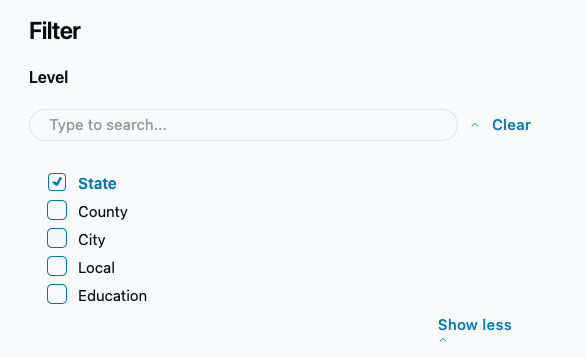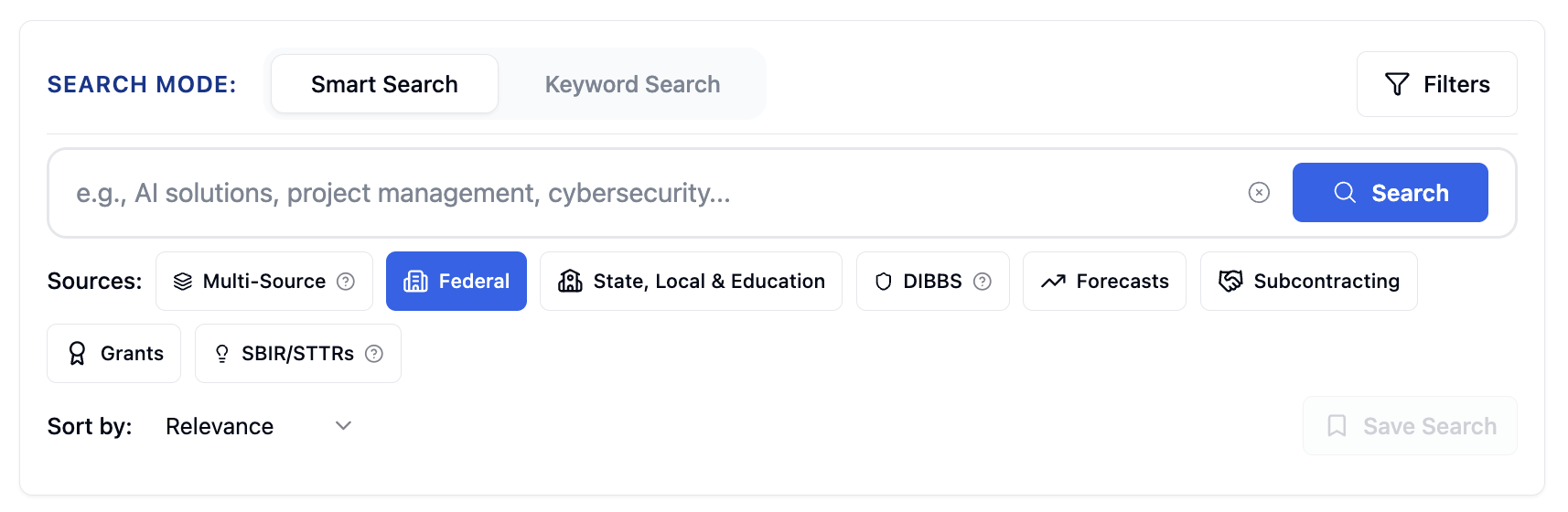
Search Types
SamSearch now supports multiple opportunity types beyond just Federal contracts. Toggle between different search types to find the opportunities that match your business needs.Multi-Source
Search across multiple sources simultaneously.
Federal Contracts 🏛️
Traditional government contracts and solicitations
SLED Opportunities 🏙️
State, Local, and Education contracts
DIBBS 🛡️
Defense Logistics Agency opportunities
Forecasts🔮
Upcoming contract opportunities
Subcontracting 💼
Subcontracting opportunities from prime contractors
Grants 🎖️
Federal grant opportunities
SBIR/STTR 💡
Small Business Innovation Research opportunities
Search Modes
Semantic Search (Default)
Use natural language to describe what you’re looking for. No need for specific keywords or boolean operators. Examples:- “AI solutions for cybersecurity”
- “construction services for government buildings”
- “software development for healthcare systems”
Keyword Search (Lexical Search)
For advanced users who want precise control over search terms using boolean operators and exact phrases with Lucene syntax. Basic Examples:("cybersecurity" AND "AI") OR (NOT "project management")"construction" AND ("government" OR "federal")"software" AND "healthcare" AND NOT "hardware"
AI Query Generator ✨
Don’t know how to write keyword search queries? Use the AI Query Generator to automatically convert your natural language into proper keyword search syntax! How it works:1
Click the sparkle icon (✨) in the search bar
2
Write your query
Write your query in plain English however you want in the bottom box. E.g
I need cybersecurity services for cloud infrastructure but not project management roles
3
Generate the query by clicking generate the query
4
AI converts to syntax
The AI automatically converts it to the proper keyword search syntax
- AI Generated Query:
("cybersecurity" AND "cloud infrastructure") AND (NOT "project management")
5
Query inserted and searches
The generated query is automatically inserted into the search box and searches

When to Use Keyword Search vs Semantic Search
- Semantic Search
- Keyword Search
Use Semantic Search when:
- You want to search using natural language
- You’re exploring opportunities and want broad, relevant results
- You prefer AI to understand intent and context
- You’re new to government contracting searches
- You want the simplest search experience
Search Type Tutorials
Here are detailed tutorials for each search type:Federal Contracts
Learn how to search federal contracting opportunities:
Federal contracts are traditional government solicitations posted on SAM.gov. Use this search type to find opportunities from all federal agencies including DOD, GSA, VA, and more.
SLED Opportunities
Watch how to search State, Local, and Education opportunities:
SLED opportunities include contracts from state governments, local municipalities, school districts, and educational institutions across the United States. We have over 5,000 websites included under SLED, providing comprehensive coverage of opportunities at all levels of government.
Can’t find a specific opportunity or website? If you’re looking for a specific state, local, or education website that isn’t appearing in your search results, or if you have questions about a particular jurisdiction, please reach out to our support team at [email protected]. We’re constantly adding new sources and can help you find what you’re looking for.
DIBBS Opportunities
Learn about Defense Logistics Agency opportunities:
DIBBS (Defense Logistics Agency Internet Bid Board System) contains opportunities specifically from the Defense Logistics Agency for supplies and services.
Forecasts
See how to search upcoming contract opportunities:
Forecasts show upcoming opportunities that agencies plan to release. Get a head start on preparation by monitoring future contracting opportunities.
Subcontracting
Learn how to find subcontracting opportunities from prime contractors:
The Subcontracting search helps you find subcontracting opportunities posted by prime contractors seeking small business subcontractors. You can filter subcontracts by confidence level to prioritize the most promising opportunities.
Confidence Levels
Subcontracting opportunities are categorized by confidence level to help you identify the best opportunities. Filter by confidence level to prioritize your search results:High Confidence
🟢 HIGH
Active subcontracting opportunities posted by prime contractors seeking small business subcontractors. These are direct solicitations from primes actively looking for subcontractors.Medium Confidence
🟡 MEDIUM
Inferred opportunities from federal contracts with subcontracting plans (FAR 52.219-9). Prime contractors are required to subcontract but may not be directly soliciting.Low Confidence
🔴 LOW
Similar to medium but with approaching deadlines or lower contract amounts. These opportunities may have limited time or smaller scope.Federal Grants
Learn how to find federal grant opportunities:
Federal grants provide funding for research, development, and various programs. Search through opportunities from NIH, NSF, DOE, and other grant-making agencies.
SBIR/STTR
Learn how to find Small Business Innovation Research (SBIR) and Small Business Technology Transfer (STTR) opportunities:
The SBIR/STTR search helps you find Small Business Innovation Research and Small Business Technology Transfer contracts. These programs encourage small businesses to engage in federal research and development with the potential for commercialization. Search through opportunities from agencies like DOD, NIH, NSF, and other participating agencies.
Multi-Search
Learn how to search across multiple sources simultaneously: Click to activate multi-source mode, then customize which sources to include in your search. When choosing Multi-source, all sources will be automatically selcted. To deselect a specific source and exlude it, simply click on it again and will be deselected.
Search across multiple opportunity types simultaneously to get comprehensive results. Select multiple search types to find opportunities that might fit different aspects of your business.
Filters
Use filters to refine your search results based on specific criteria. Each search type has its own specialized filters.- Federal Filters 🏛️
- SLED Filters 🏙️
- Forecast Filters 🔮
- Grant Filters 🎖️
- Subcontracting Filters 💼
- SBIR/STTR Filters 💡
| Sort by | Filter by |
|---|---|
| Relevance | Contract type (Solicitation) |
| Due date | Dept. / Ind. Agency |
| Alphabetically | Set Aside Code |
| Posted date | State |
Q: How can I search using filters?A: Use filters to find exactly what you’re looking for by combining different criteria:Example - Finding Active Texas Contracts:
- Go to SLED opportunities
- Click “Active Only” filter
- Scroll to the State filter dropdown
- Select “Texas”
- Get all active Texas contracts
- By Industry: Use NAICS code filter + state filter
- By Contract Type: Filter by “Construction” + specific agency
- By Timeline: Use “Active Only” + due date filters
- By Location: State filter + jurisdiction filter for SLED
Search Results
Once you find relevant opportunities in your search results, click on any contract to view detailed information and take action.Next Step: Learn how to navigate and use contract pages effectively on the Contract Page Overview page.
Search Tips
For Best Results
- Use natural language - Describe what you’re looking for in plain English
- Be specific - Include industry, service type, or location when relevant
- Try different search types - Some opportunities might be listed under different categories
- Use filters strategically - Start broad, then narrow down with filters
- Save searches - Use the save search feature to monitor for new opportunities
Power Search Tips
- Exact phrase matching: Use quotes like “cybersecurity consulting” to find exact phrases
- Combine terms (in keyword mode): Use AND, OR, NOT to connect search terms
- Partial word matching (in keyword mode): Use * to find words that start with your term
- Search specific fields: Use title:“construction” AND summary:“government” to search specific parts
Saving and Managing Results
Save Search
Use the Save Search button to store your current search criteria for future use. This is especially helpful for:- Regular market monitoring
- Specific opportunity types you track
- Complex searches you want to repeat
- Team collaboration on opportunity research
Learn more about managing your saved searches on the Saved Searches page.
Save Opportunities
Click the Save button on any result to add it to your Saved Opportunities page. This allows you to:- Review opportunities later without losing them
- Build a pipeline of potential contracts
- Share opportunities with your team
- Track your opportunity research progress
Your saved searches and opportunities are automatically organized and easily accessible from the main navigation.